Setting up a Web page
change directories and list contents
- cd /var/www/html
- ls
This will show files in the WEB directory.
We will need to more files vand setup some symbolic links.
- sudo rm index.php
- sudo rm index.html
- wget https://larry4u.com/data/index.php
- ln -s /home/aranet/current.txt
- ln -s /home/aranet/left_current.txt
- ln -s /home/aranet/Aranet.png
Now do another ls and verify the files are there.
- ls -ltra
This what you should see:
aranet@raspberrypi:/var/www/html $ ls -ltra total 12 drwxr-xr-x 3 root root 4096 Sep 18 16:34 .. -rw-r--r-- 1 aranet aranet 1511 Sep 20 12:22 index.php lrwxrwxrwx 1 aranet aranet 20 Sep 20 12:23 current.txt -> /home/pi/current.txt lrwxrwxrwx 1 aranet aranet 25 Sep 20 12:23 left_current.txt -> /home/pi/left_current.txt drwxrwxr-x 2 aranet www-data 4096 Sep 20 12:23 .
From your browser type your IP address (example 192.168.1.5)
Now your page is up and running:
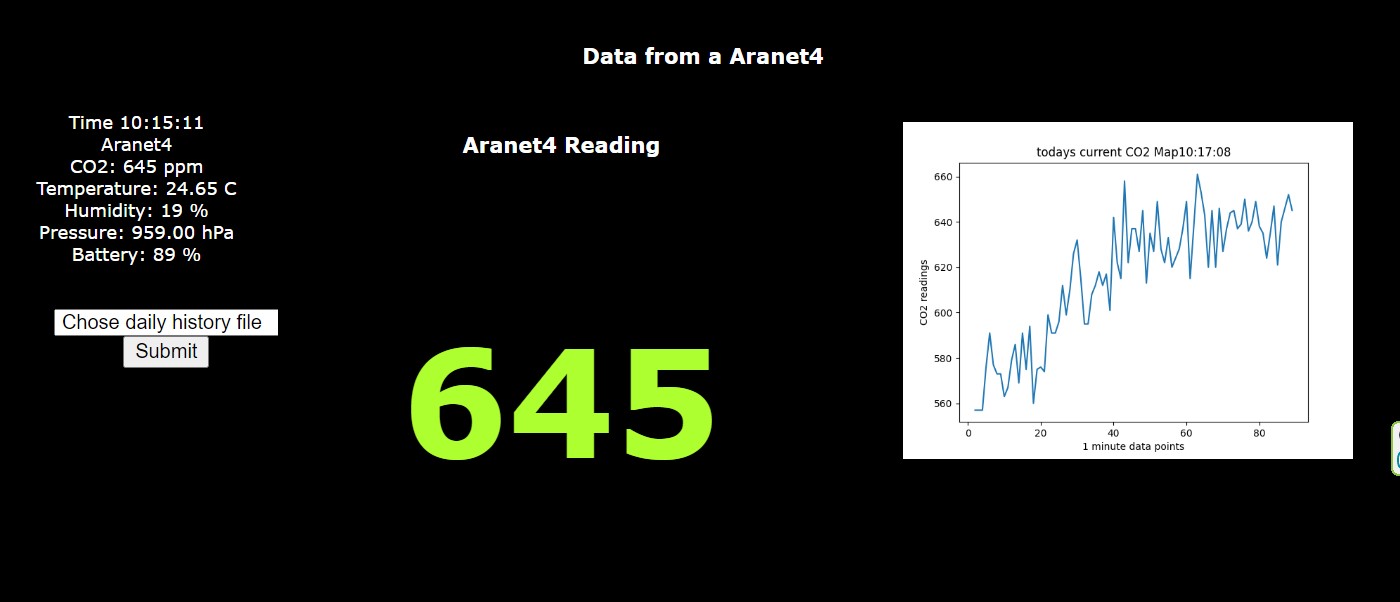
To Keep the screen saver on do the following:
Keeping The Screen On In Console
When not running Raspbian, it can be a little trickier to keep the screen of your Raspberry Pi on. The different OS settings and versions of Raspberry Pi’s have slightly different ways to handle the screen saver. The most consistent way I could find to disable the screen saver was to edit the consoleblank value.
To see what the current length of time your Raspberry Pi screen is active, you can type cat /sys/module/kernel/parameters/consoleblank into the console. the value of consoleblank is the number of seconds between inactivity and when the screen will turn off.
To update the consoleblank value, you will need to edit it in the kernel. This can be done by opening the cmdline.txt file with:
sudo nano /boot/cmdline.txt
Next, you will need to set consoleblank to zero, or whatever length of time in seconds that you want the screen to remain on. To set the screen to remain on indefinitely, add consoleblank=0 to the file.
Now after rebooting your Raspberry Pi, your screen should stay on indefinitely.
Comments
Display data via web page — No Comments
HTML tags allowed in your comment: <a href="" title=""> <abbr title=""> <acronym title=""> <b> <blockquote cite=""> <cite> <code> <del datetime=""> <em> <i> <q cite=""> <s> <strike> <strong>